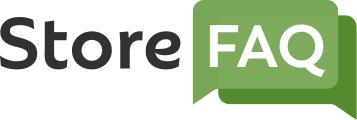StoreFAQ allows you to configure instant answers in Shopify. This is a chat-like feature so that customers can quickly discover the article they are looking for.
You can add this to any page you like, relieving the pressure on your support. Users can even leave you a message and contact you using the Feedback form. Learn how to add instant answers in Shopify using StoreFAQ.
How To Configure Instant Answers Using StoreFAQ? #
Follow the easy steps to add and configure Instant Answers with StoreFAQ for Shopify. Before you start, make sure you have the StoreFAQ app installed on your Shopify store.
Step 1: Enable StoreFAQ Instant Answers For Shopify #
To enable the StoreFAQ Instant Answer feature from your Shopify dashboard, go to ‘StoreFAQ’ from the left sidebar. Then, click on the ‘Instant Answer’ button.
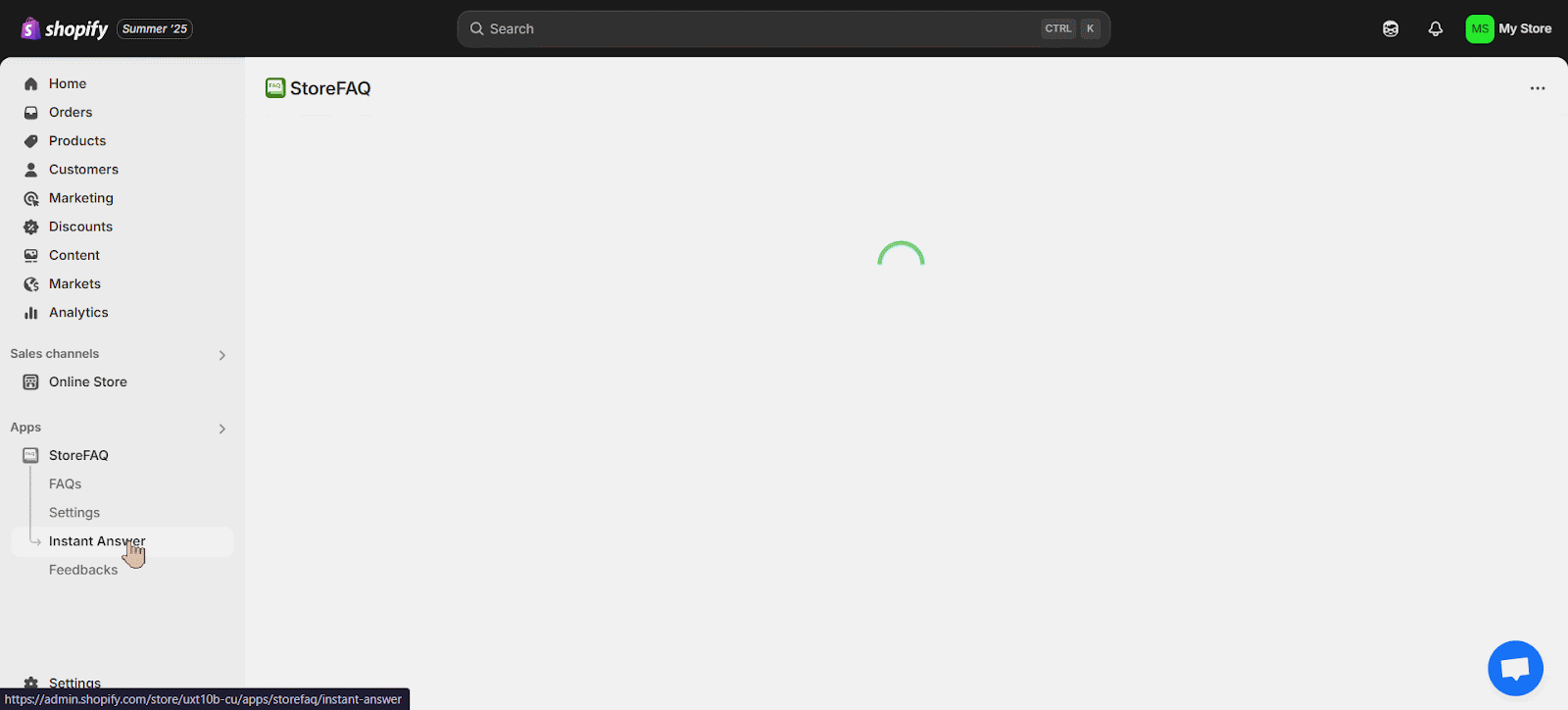
To use the instant answers on your store, hit the ‘Go to App embeds’ button. This will take you to another page where you need to enable the ‘StoreFAQ Instant Answers’ app and click on the ‘Save’ button.
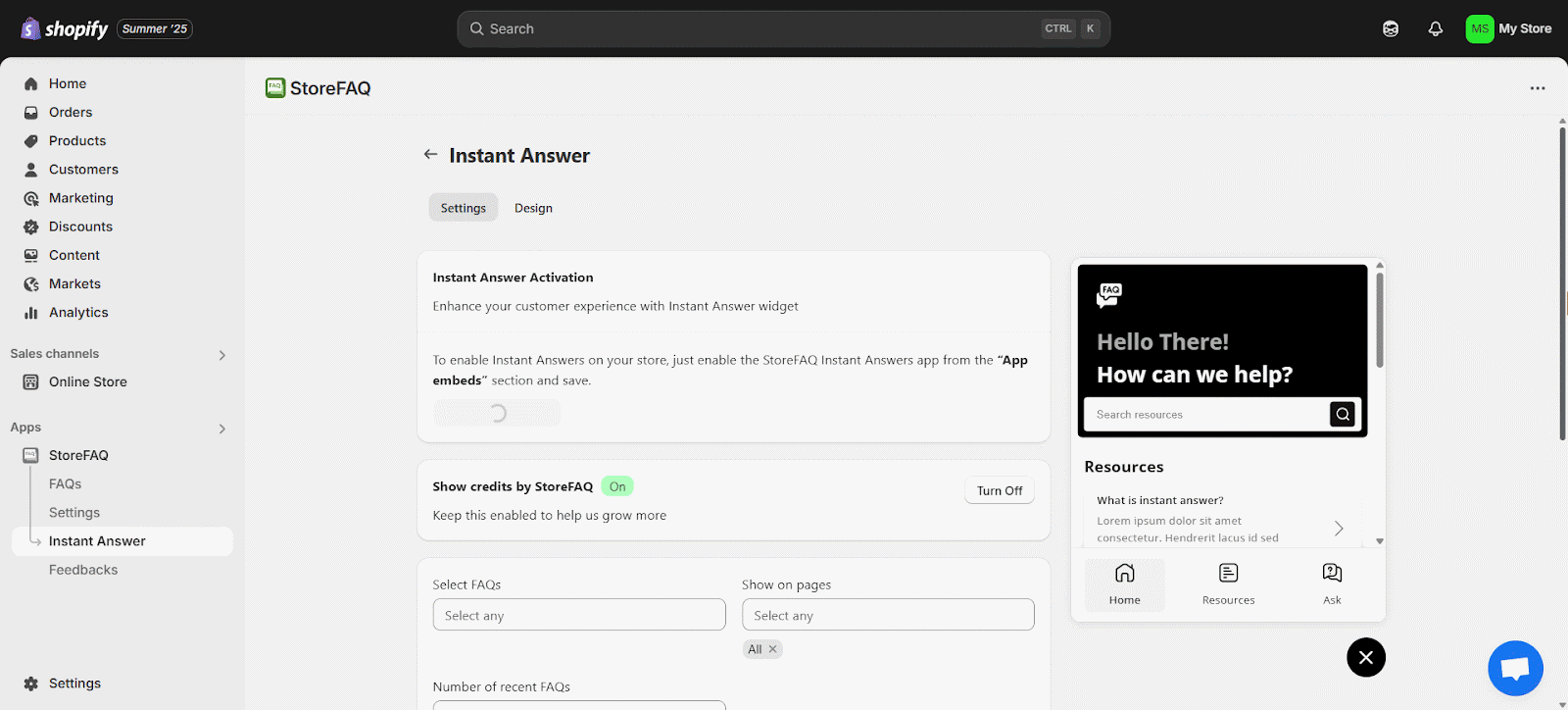
Step 2: Configure The Settings #
Now, configure Settings for Instant Answer. You can enable or disable various options, namely ‘Show credits by StoreFAQ’, ‘Display FAQs’, ‘Display Search Option’, ‘Display Feedback’ Tab, etc. Click on the ‘Save’ button when you are done.
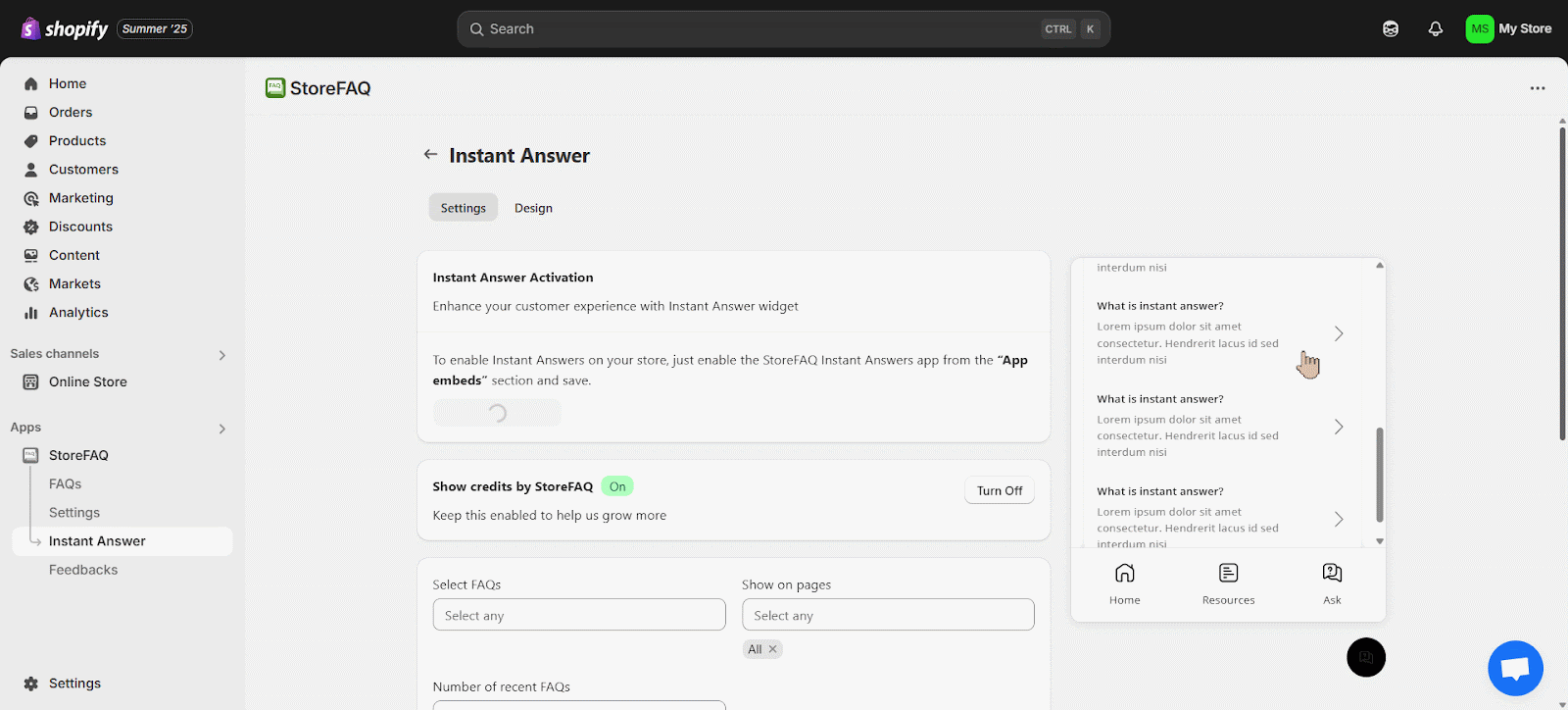
Step 3: Design The Instant Answer Section #
Once you have completed the previous step, design your Instant Answer. You can design a variety of options, namely Basic Design, Tabs, Home tab, Resources tab and Ask tab. You can customize multiple font sizes, colors, and text options here. Click on the ‘Save’ button to save all the changes.
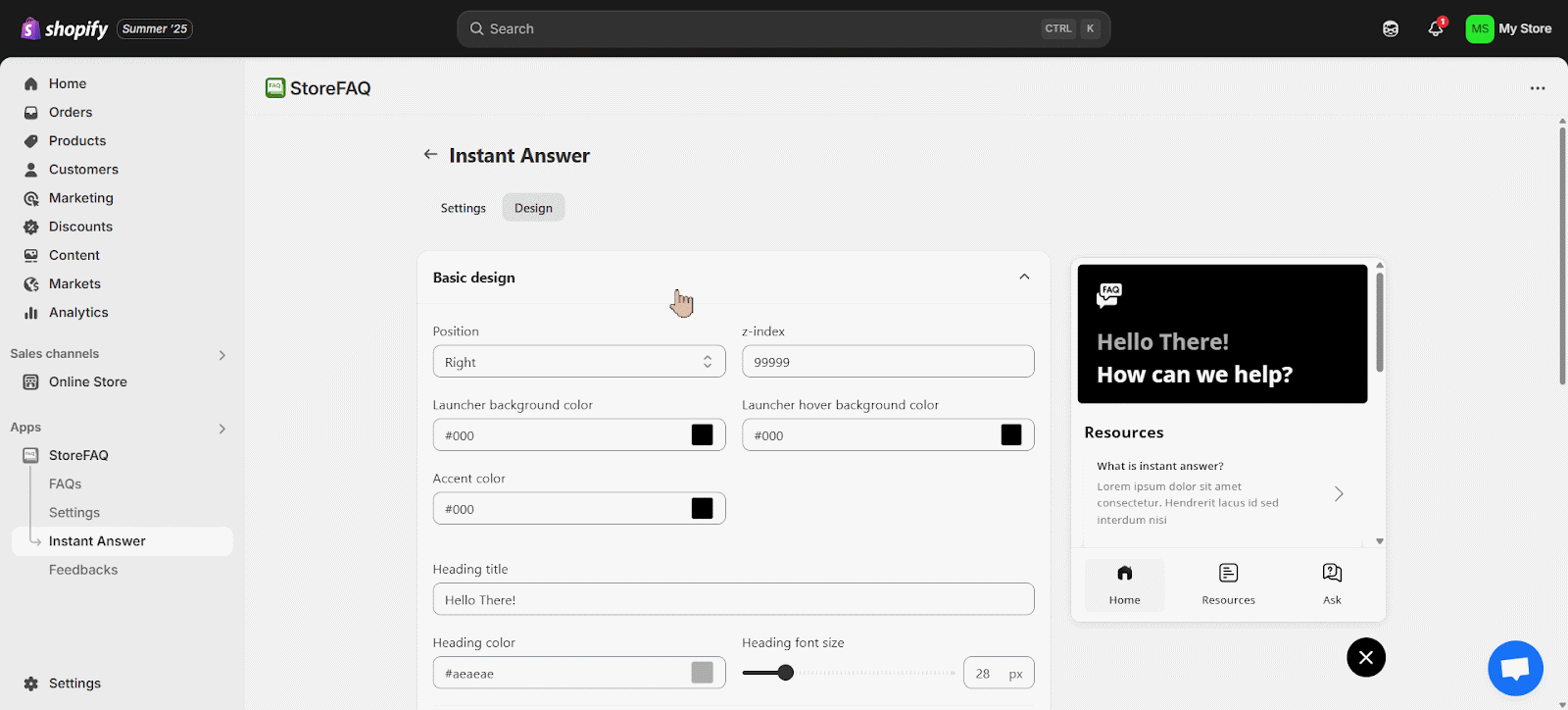
Final Outcome
By following all the simple steps above, you will be able to configure and display ‘Instant Answer’ on your Shopify website using StoreFAQ.
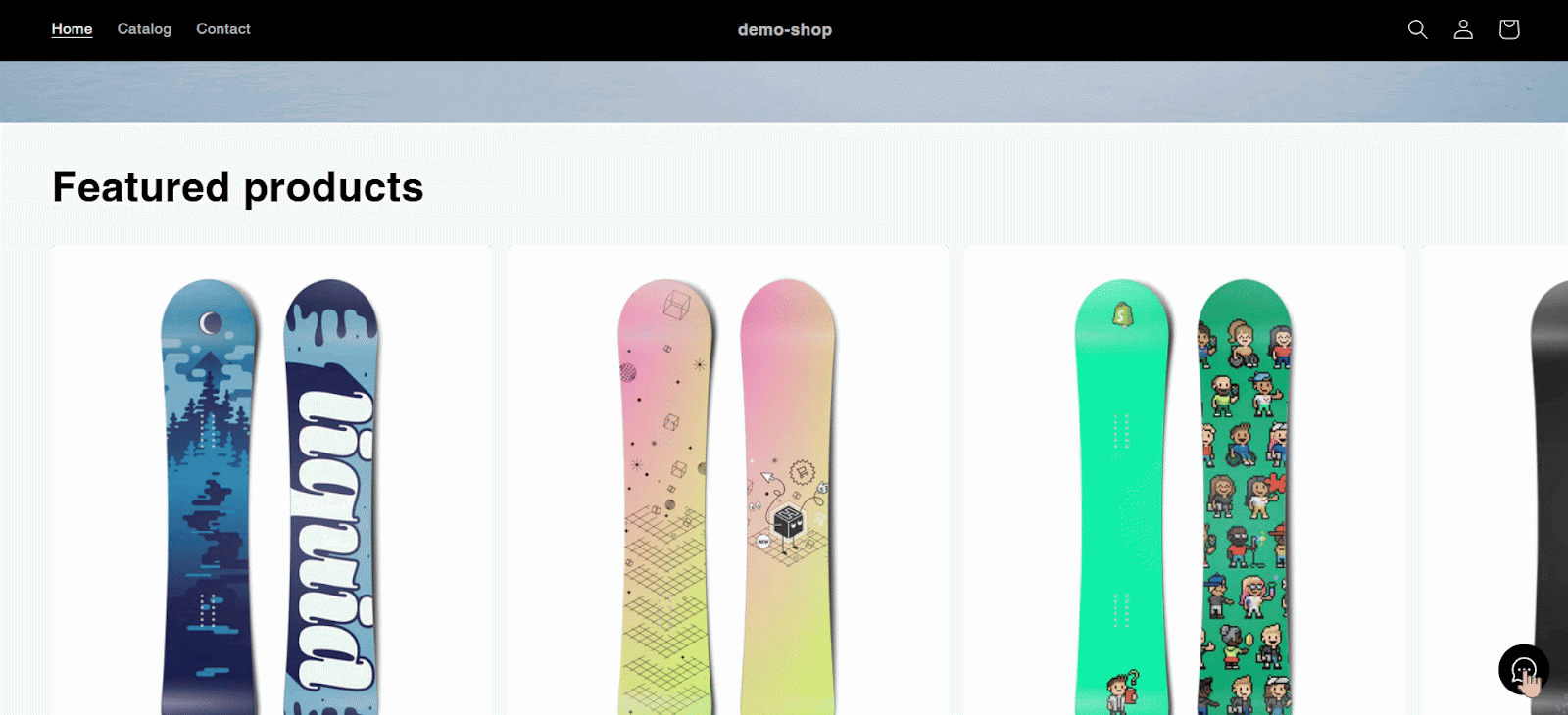
This is how easily you can add and configure Instant Answers on StoreFAQ for Shopify, ensuring better support. Need help? Feel free to contact our dedicated support team.