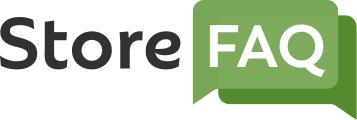StoreFAQ is a Shopify FAQ builder solution with which you can help reduce your support tickets and boost your sales by providing instant customer support. In this documentation, we will show you how to configure general settings on StoreFAQ.
How To Configure General Settings On StoreFAQ? #
First, you have to install StoreFAQ Shopify app. So, find and install the app from the ‘Apps’ option in your Shopify admin dashboard. Then, follow these steps:
Step 1: Navigate to the ‘Settings’ Tab On StoreFAQ #
Once you have installed StoreFAQ, go to the app’s dashboard. Now, navigate to the ‘Settings’ tab from the left side panel. You will then find two options: General Settings and AI Autowrite. We will discuss the first one in this documentation.
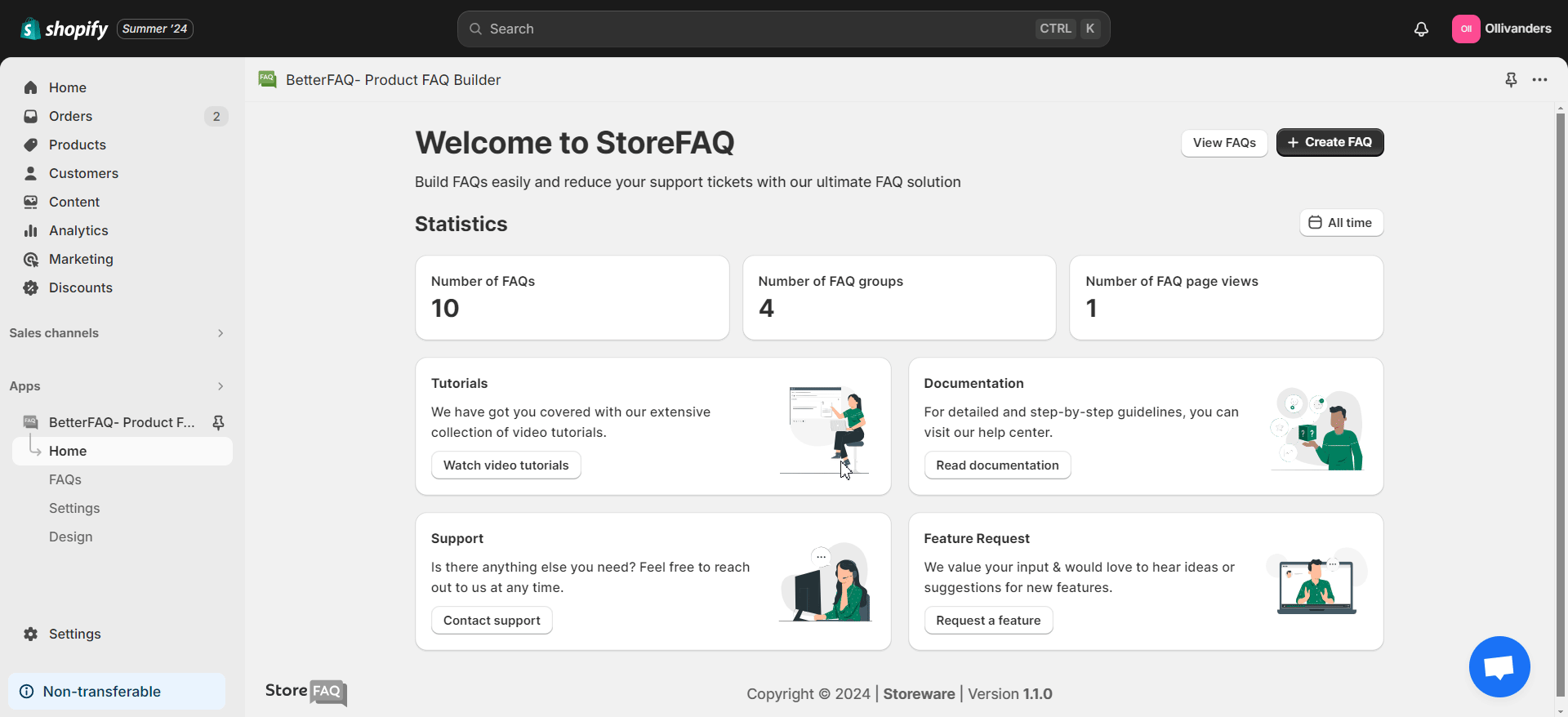
Step 2: Configure StoreFAQ General Settings As You Want #
Now, it is time to configure the General Settings. We will cover each option one by one.
- FAQ page title
First, input your desired FAQ page title. We have shown an example in the image below:
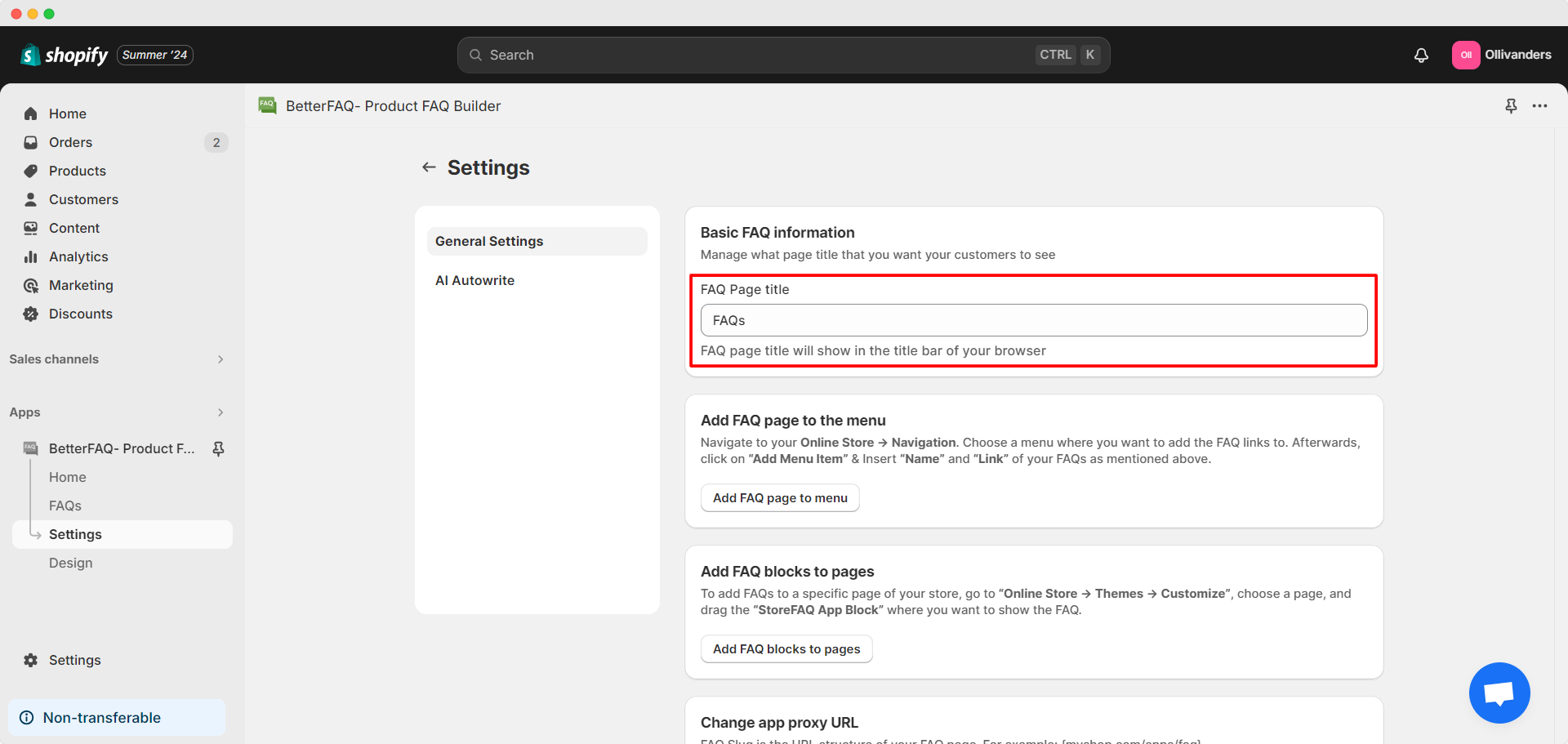
- Add FAQ page to the menu
Next, you have the option to add FAQ page to the menu. For this, you have to navigate to your Online Store → Navigation. By clicking on the ‘Add FAQ page to menu’ button in StoreFAQ General Settings, you will redirected to this Navigation dashboard automatically.
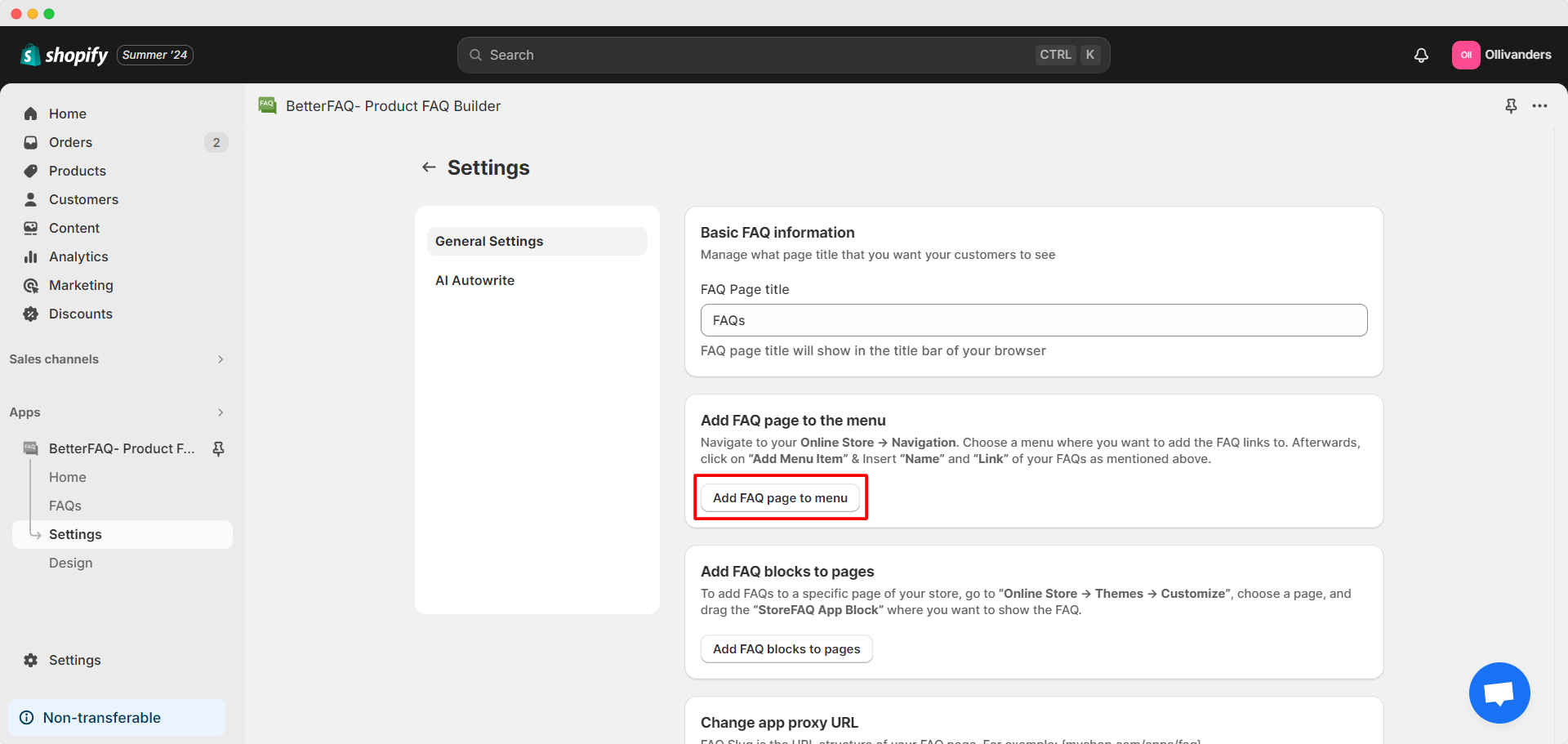
Choose a menu to add the FAQ links. Afterward, click on ‘Add Menu Item’ and insert ‘Name’ and ‘Link’ of your FAQs. Then, click on the ‘Add’ button. Update the menu with the ‘Save’ button.
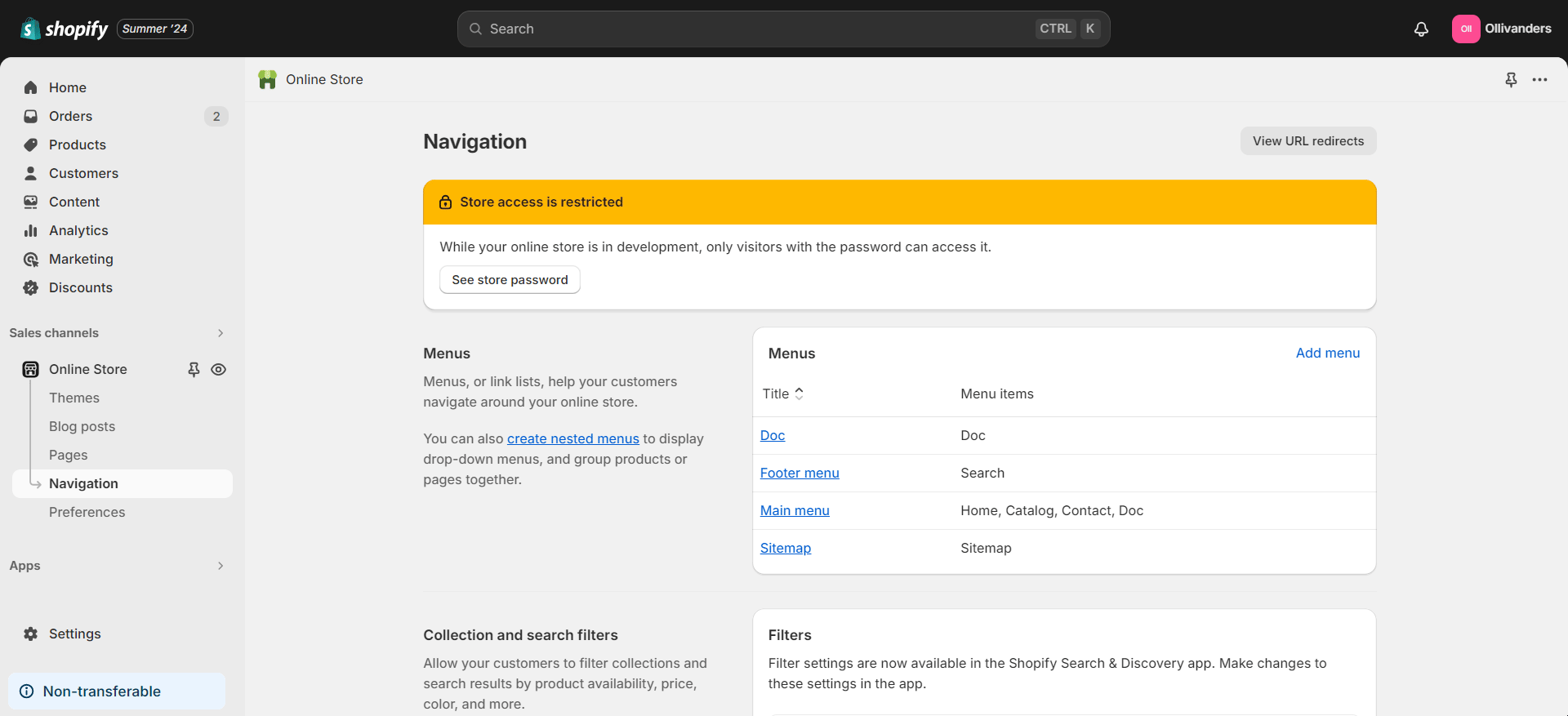
- Add FAQ blocks to pages
With StoreFAQ, you can also add FAQ blocks to pages. Click on the ‘Add FAQ blocks to pages’ button in General Settings for this.
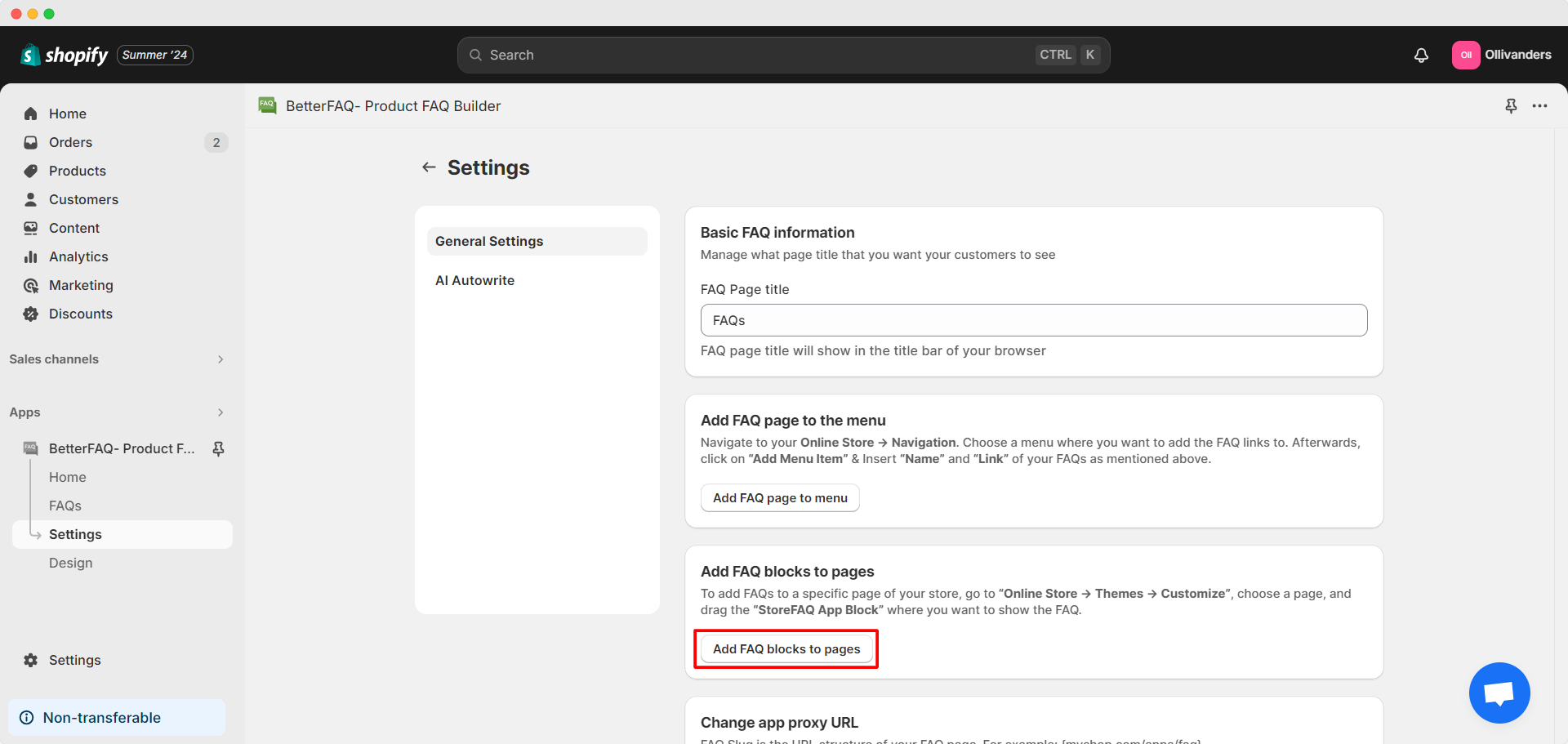
Doing so will take you to ‘Online Store’ → ‘Themes’ → ‘Customize.’ Then, choose a page where you want to show the FAQ and add ‘StoreFAQ Block’ under Apps from the left side panel.

- Change app proxy URL
Now, we have the option to change the app proxy URL. For this, click on the ‘Change app proxy URL’ button in StoreFAQ General Settings.
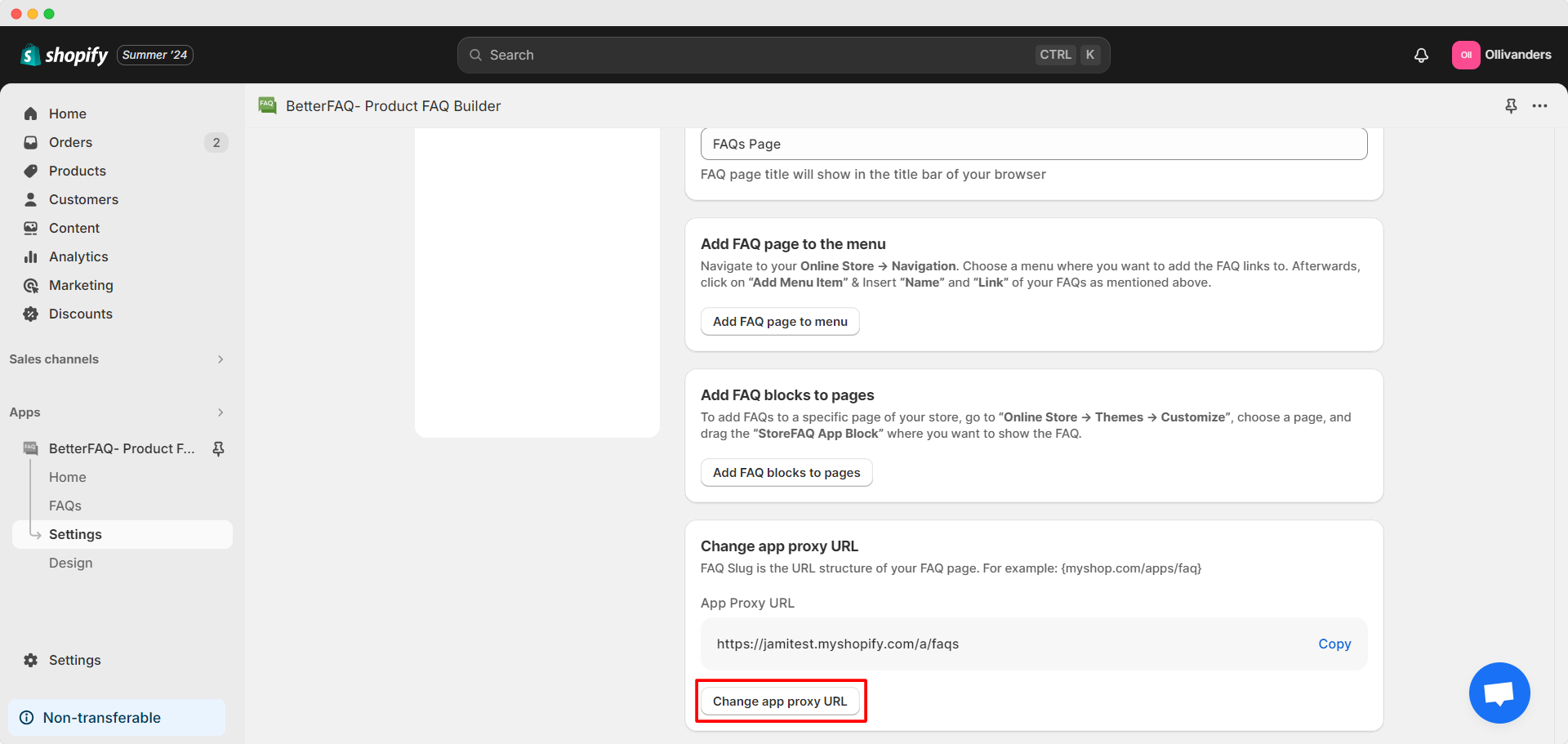
Clicking this button will take us to the ‘Apps and sales channels’ on Shopify. Here, click on the ‘Change app proxy URL’ button and customize the URL. Click on the ‘Save’ button once you are done.
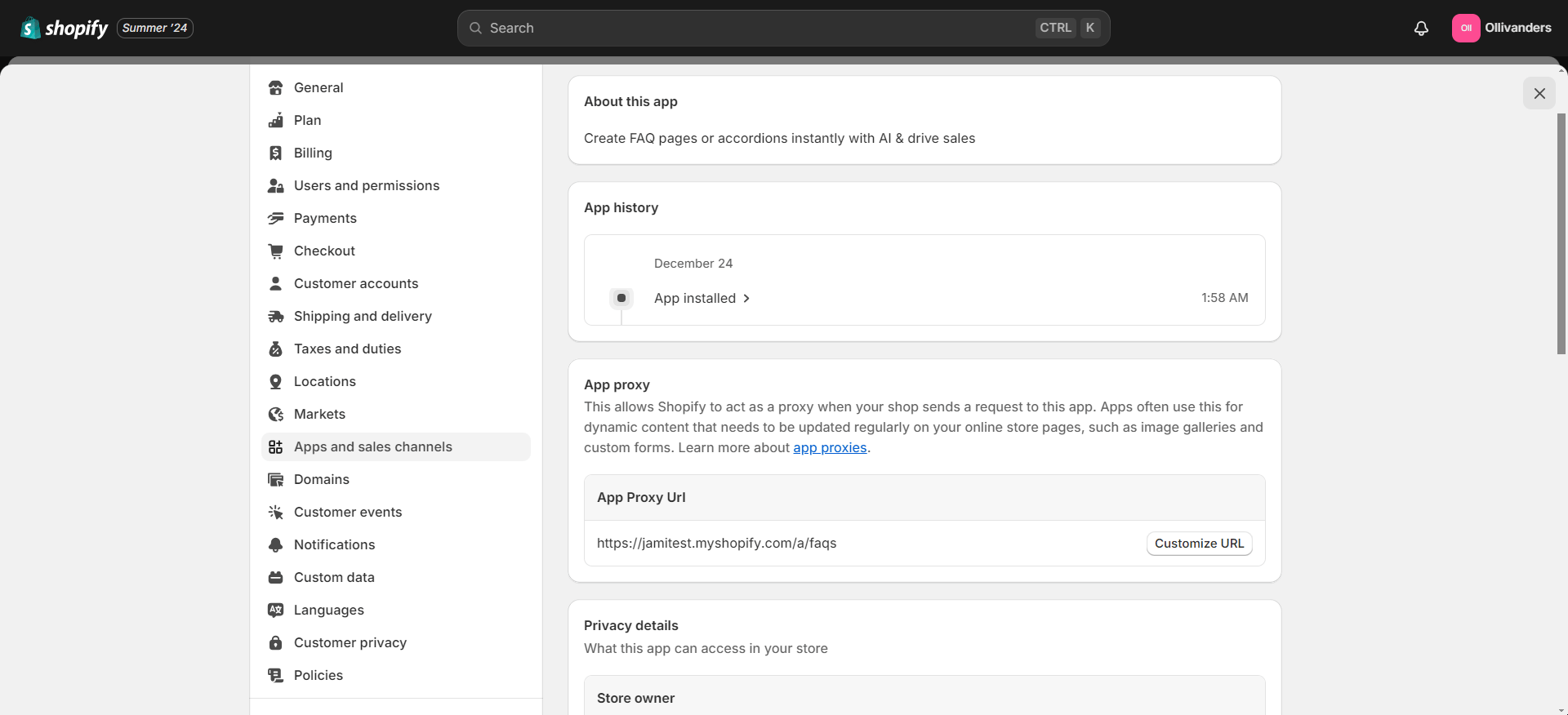
When you are done with your configuration, you have to save all the changes you have made. So, click on the ‘Save’ button in StoreFAQ General Settings.
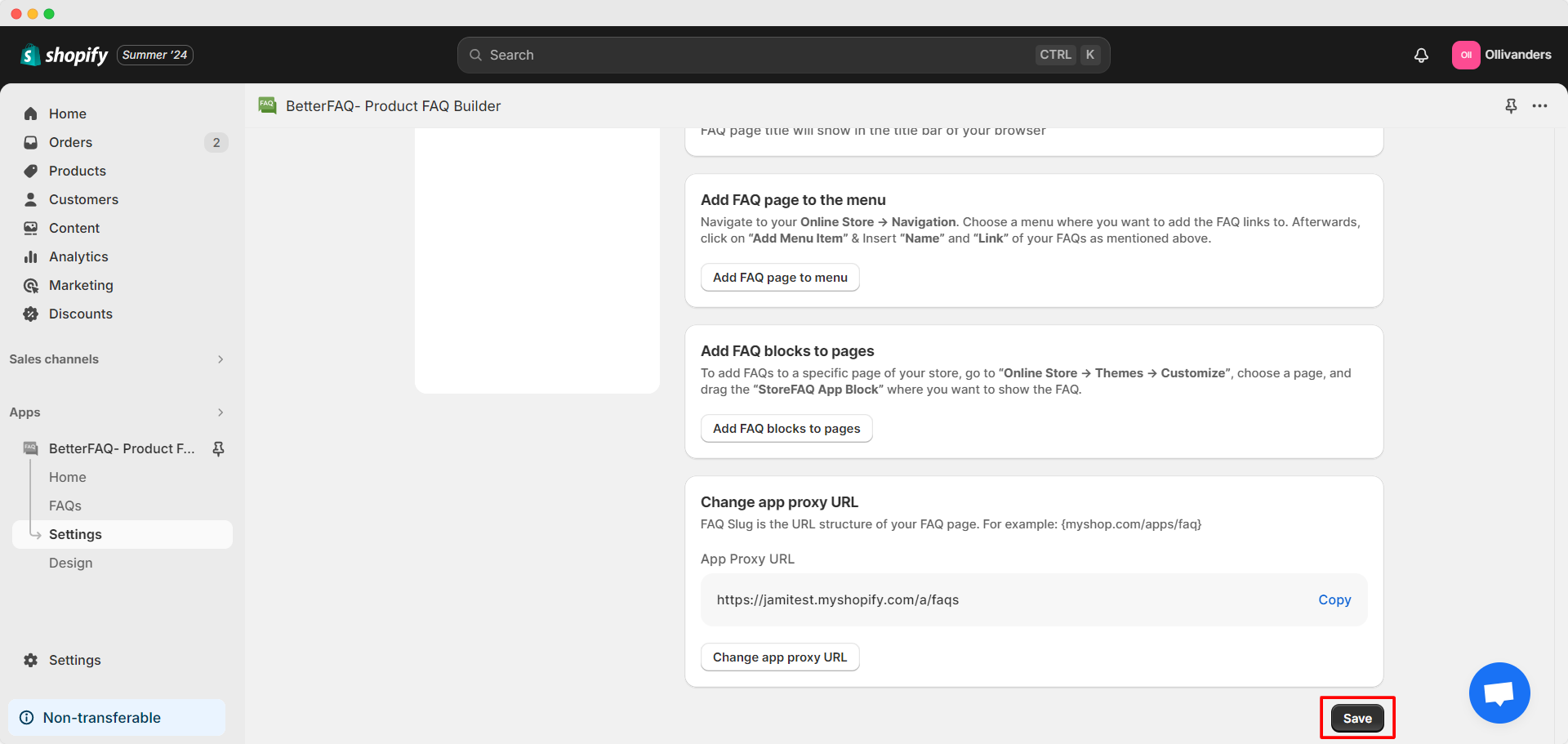
This is how easily you can configure General Settings on StoreFAQ Shopify app. Need assistance? Feel free to reach out to our dedicated support team for any type of queries.