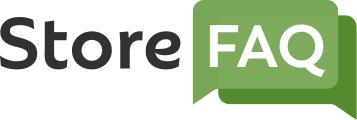StoreFAQ is a Shopify FAQ builder solution with which you can help reduce your support tickets and boost your sales by providing instant customer support. In this documentation, we will show you how to add new FAQ group on your Shopify store using StoreFAQ.
How To Add New FAQ Group On Your Shopify Store Using StoreFAQ? #
First, you have to install StoreFAQ Shopify app. So, find and install the app from the ‘Apps’ option in your Shopify admin dashboard. Then, follow these steps:
Step 1: Add A New FAQ Group From The ‘FAQs’ Tab #
Once you have installed StoreFAQ, go to the app’s dashboard. Now, from the ‘FAQs’ tab, click on the ‘Add FAQ group’ button to start adding an FAQ group.
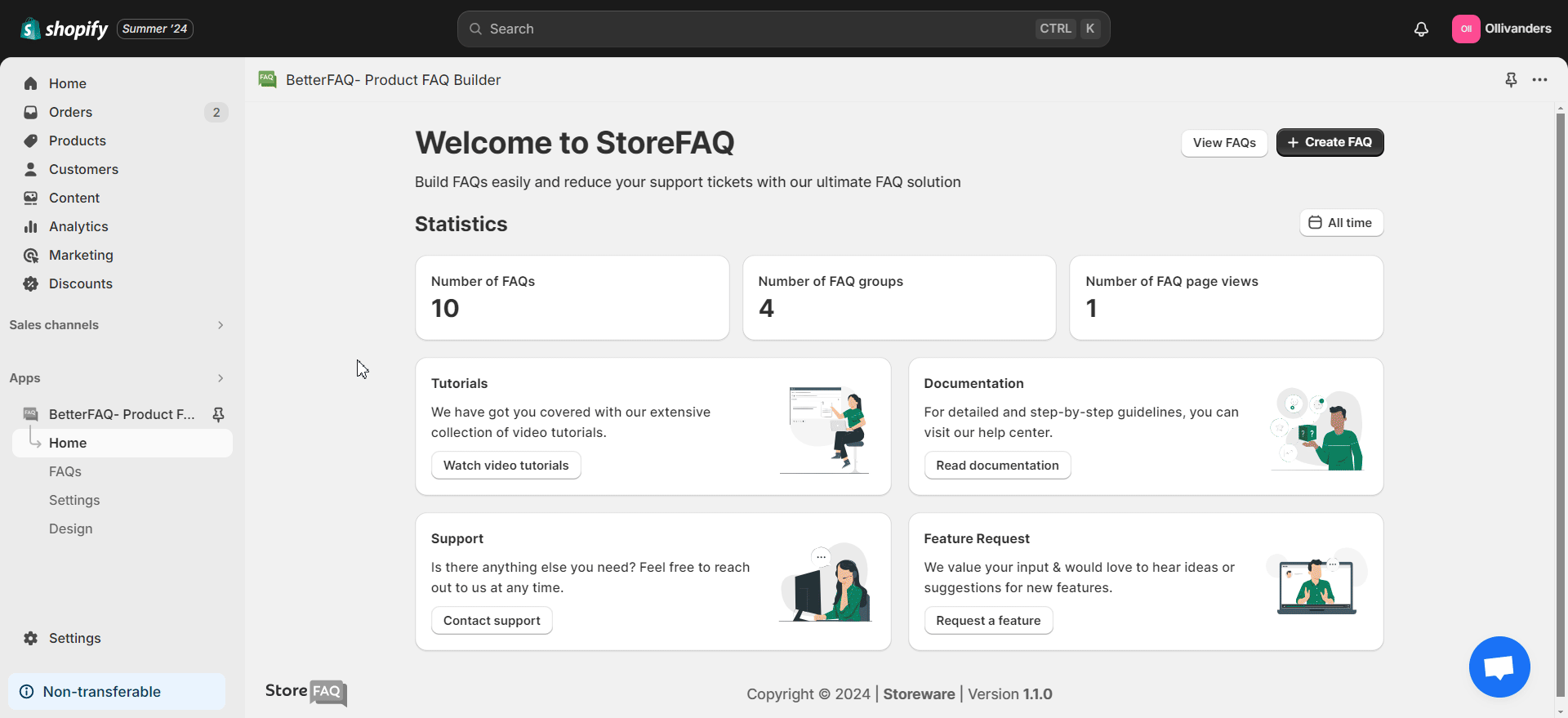
Step 2: Enter The Necessary Information For The FAQ Group #
Now, input a title for the FAQ group. You can also add an image for the FAQ group (GIF, JPG or PNG) which should be within 1MB file size. Next, from the checkboxes below, you can choose to show the FAQ group on all products and pages. You can decide to show them on specific products or pages if needed.
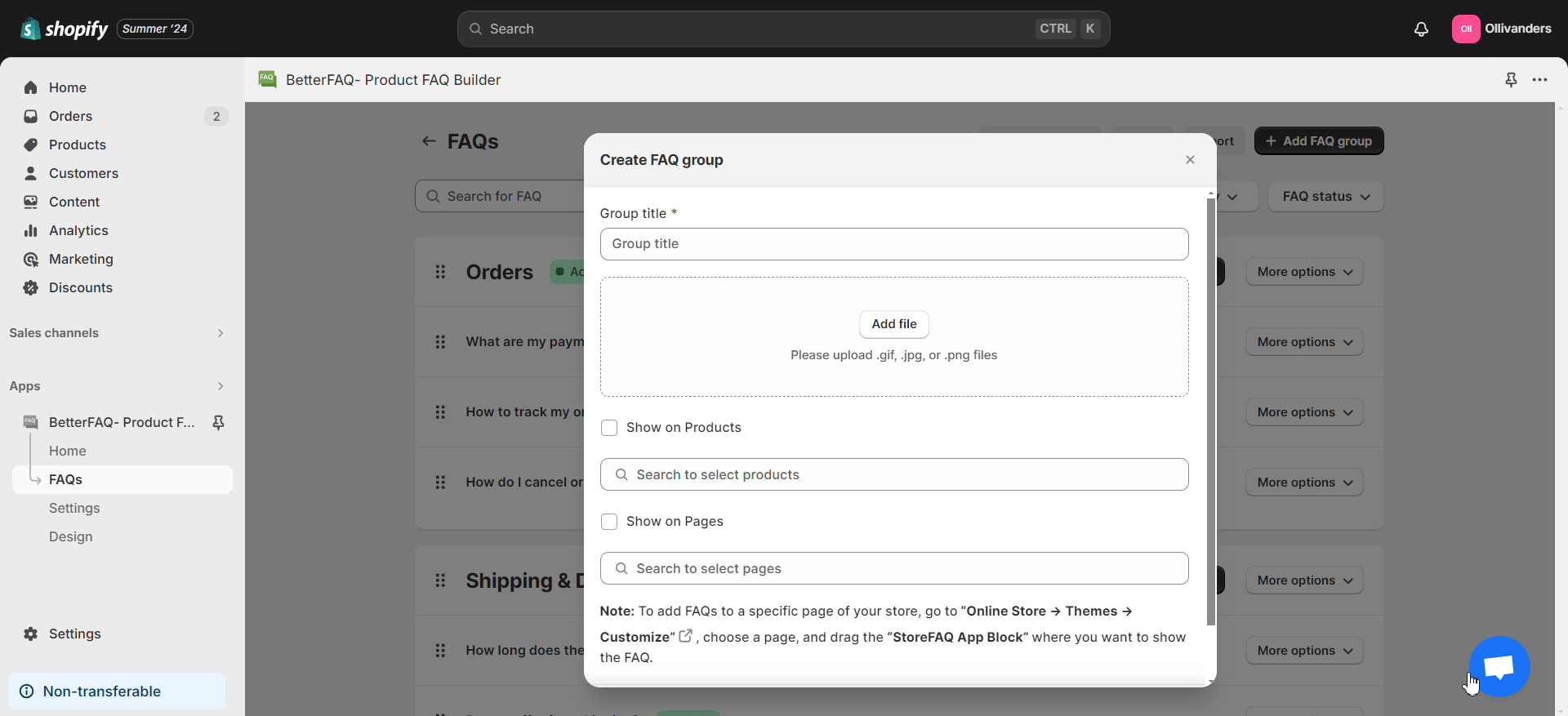
Check to see if everything is in order. Click on the ‘Save’ button when you are done.
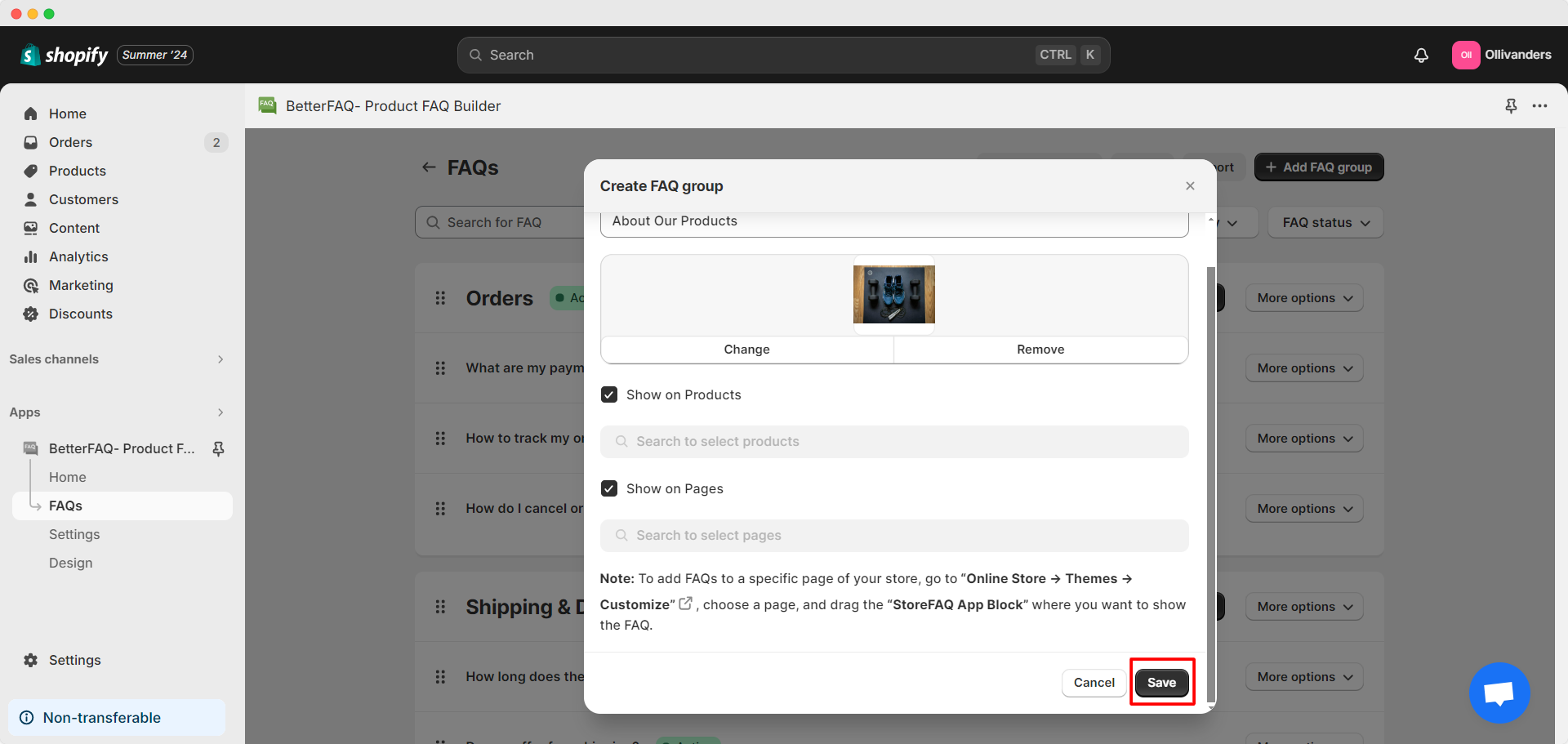
You will now see the newly added FAQ group in the list of FAQ groups. You can now add a new FAQ to the group with the ‘Add new FAQ’ button. From the ‘More options’ dropdown, you can also edit, draft or delete the group. Moreover, you will be able to drag and drop individual FAQ groups in the list.
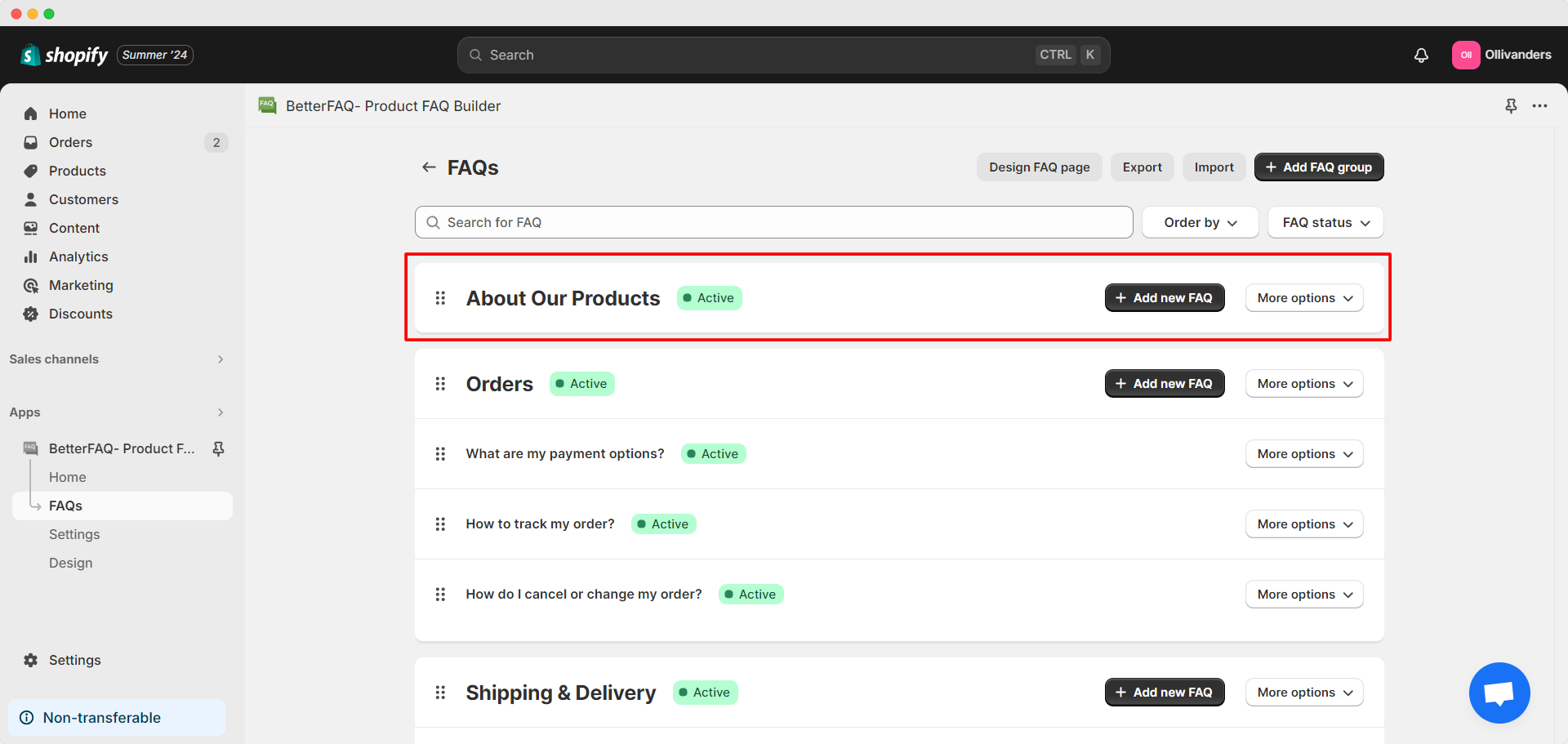
This is how easily you can add new FAQ group on your Shopify store using StoreFAQ Shopify app. Need assistance? Feel free to reach out to our dedicated support team for any type of queries.