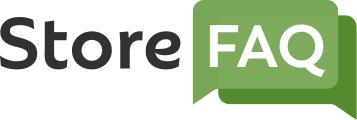StoreFAQ is a Shopify FAQ builder solution with which you can help reduce your support tickets and boost your sales by providing instant customer support. In this documentation, we will show you how to generate FAQs using AI Autowrite on StoreFAQ.
How To Generate FAQs Using AI Autowrite On StoreFAQ? #
First, you have to install StoreFAQ Shopify app. So, find and install the app from the ‘Apps’ option in your Shopify admin dashboard. Then, follow these steps:
Step 1: Navigate to the ‘Settings’ Tab On StoreFAQ #
Once you have installed StoreFAQ, go to the app’s dashboard. Now, navigate to the ‘Settings’ tab from the left side panel. You will then find two options: General Settings and AI Autowrite. We will discuss the second one in this documentation. So, select the ‘AI Autowrite’ option.
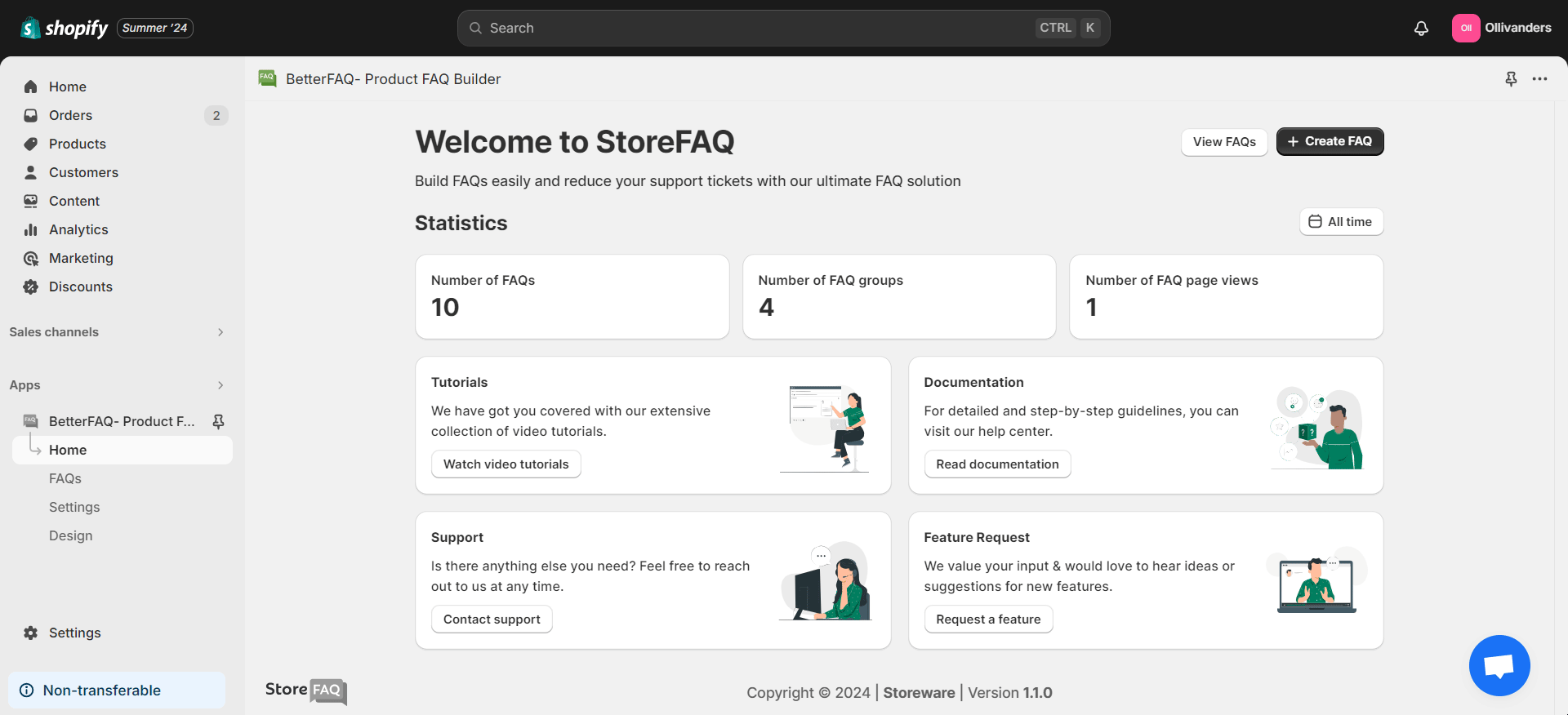
Step 2: Enter Your OpenAI API Key #
Create OpenAI API key from here. Now, paste your copied OpenAI API key in the designated field. Click on the ‘Save’ button to update the settings.
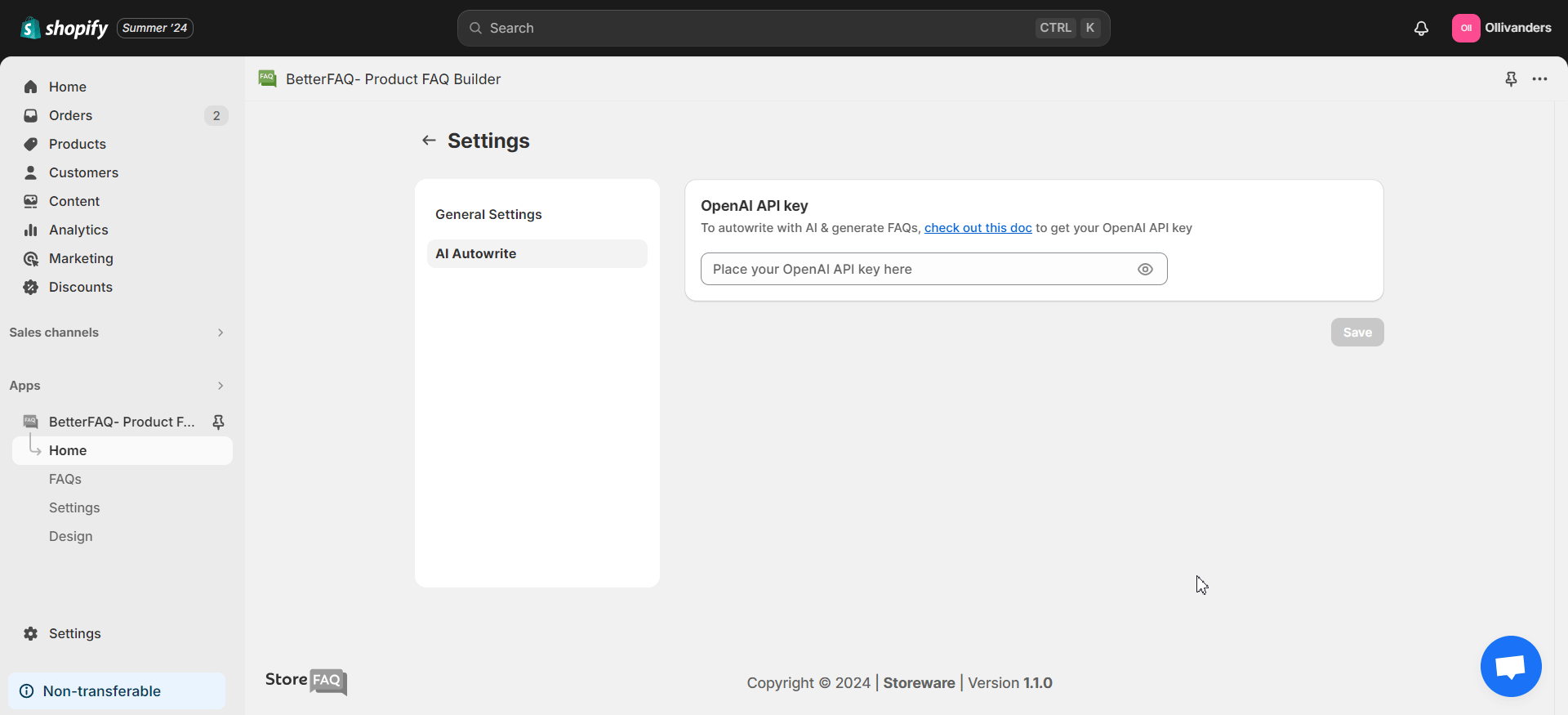
Once you are done with this step, you will be able to generate FAQs with AI. To learn more about OpenAI API keys and how to generate them, read this documentation.
Step 3: Use AI Autowrite Feature #
We will now use the AI Autowrite feature to generate our FAQs. Proceed to create a new FAQ. Then, click on the ‘Generate With AI’ button. You will then have to provide keywords for the FAQ. Click on Generate to create the FAQ. You can choose to keep the AI-generated content or re-generate the FAQ if needed.
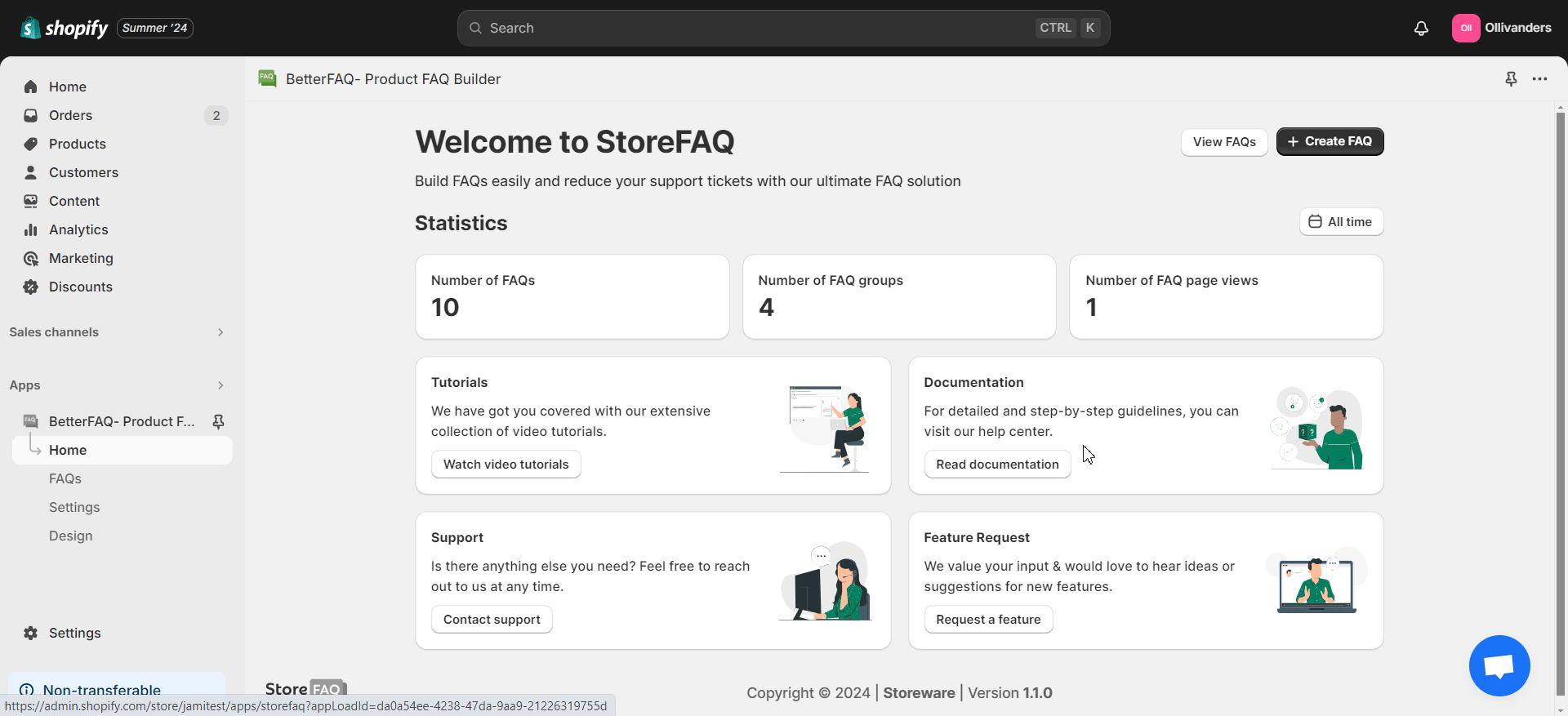
When you are satisfied with the AI-generated FAQ, you have to save all the changes you have made. So, click on the ‘Save’ button once you are done.
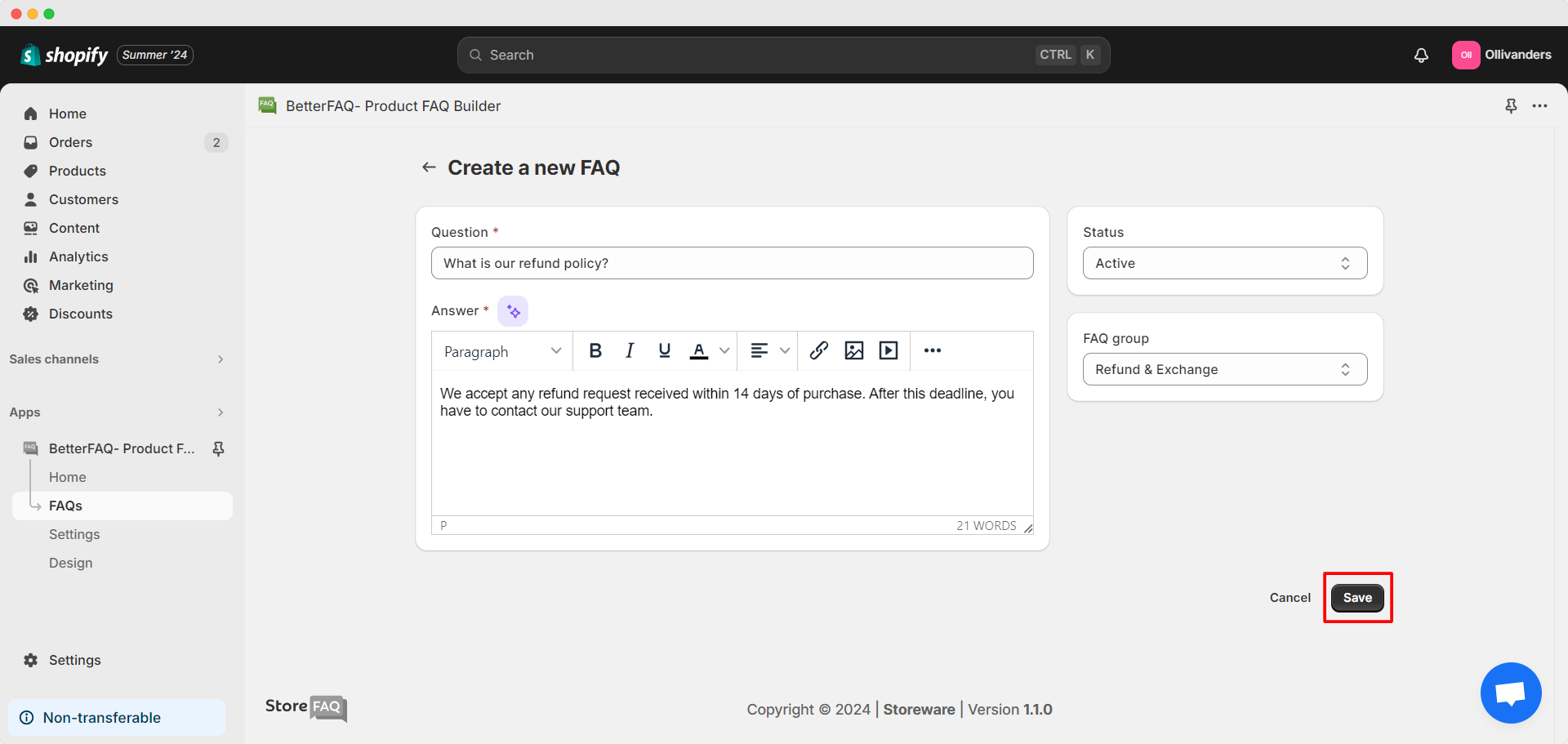
This is how easily you can generate FAQs using AII Autowrite on StoreFAQ Shopify app. Need assistance? Feel free to reach out to our dedicated support team for any type of queries.